Advertisement
If you have a new account but are having problems posting or verifying your account, please email us on hello@boards.ie for help. Thanks :)
Hello all! Please ensure that you are posting a new thread or question in the appropriate forum. The Feedback forum is overwhelmed with questions that are having to be moved elsewhere. If you need help to verify your account contact hello@boards.ie
Hi all! We have been experiencing an issue on site where threads have been missing the latest postings. The platform host Vanilla are working on this issue. A workaround that has been used by some is to navigate back from 1 to 10+ pages to re-sync the thread and this will then show the latest posts. Thanks, Mike.
Hi there,
There is an issue with role permissions that is being worked on at the moment.
If you are having trouble with access or permissions on regional forums please post here to get access: https://www.boards.ie/discussion/2058365403/you-do-not-have-permission-for-that#latest
There is an issue with role permissions that is being worked on at the moment.
If you are having trouble with access or permissions on regional forums please post here to get access: https://www.boards.ie/discussion/2058365403/you-do-not-have-permission-for-that#latest
GIS Help Clinic
Comments
-
YoureATowel wrote: »
Adding XY Data to a map.
1. Place all your Easting, Northing, Measurement data into a comma delimited text file. The first line in this file should be the Field Name of the subsequent data. The file should look something like this.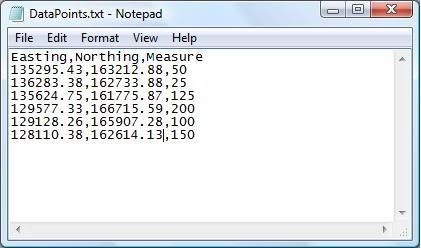
2. Add the textfile to ArcMap. Right click on the textfile name in the table of contents and select Display XY data.
3. For X Field choose Easting, for Y Field choose Northing. For Coordinate System of Input Coordinates, click Edit, the Select and navigate to the required coordinate system, in this case Irish National Grid. Click Ok to the Object-ID Field warning.
4. The XY Events are then added. You can now symbolise the points accordingly. I used Graduated Symbols based on the Measure field. The larger the Measure value, the larger the symbol will appear on the map.
Finally I added a Legend, North Arrow and a Scalebar using the Insert menu.
It might also be wise to state where you sourced your data.
I'm doing something similar at the moment, was trying to add points using the Tools add x,y data but my points seem to be completely out. The points I'm adding are from the location of Irish Prisons, which I hope to buffer according to the document here. It doesn't state what grid the co-ordinates are attached to, but when I assign them to ING it's definitely wrong. Is there something I'm missing? I just used an excel sheet with the different fields and the fields marked x and y for the wizard.
http://www.iaa.ie/safe_reg/iaip/Published%20Files/AIP%20Files/ENR/EI_ENR_5_1_en.pdf
The line relating to Portlaoise for exampe is this:
ID Location x y
EIP8 PORTLAOISE, LAOIS 530130.00 71800.000 -
I'm doing something similar at the moment, was trying to add points using the Tools add x,y data but my points seem to be completely out. The points I'm adding are from the location of Irish Prisons, which I hope to buffer according to the document here. It doesn't state what grid the co-ordinates are attached to, but when I assign them to ING it's definitely wrong. Is there something I'm missing? I just used an excel sheet with the different fields and the fields marked x and y for the wizard.

http://www.iaa.ie/safe_reg/iaip/Published%20Files/AIP%20Files/ENR/EI_ENR_5_1_en.pdf
The line relating to Portlaoise for exampe is this:
ID Location x y
EIP8 PORTLAOISE, LAOIS 530130.00 71800.00
They're obviously geographic coordinates, likely to be WGS84.
530130.00 is 53 01' 30" N or +53 01' 30" or +53.025
71800.00 is 7 18' 00" W or -7 18' 00" or -7.30 -
YoureATowel, you are a legend! Thanks a million!:D That's really helpful so it is. I'm absolutely useless at GIS and have zero experience with it (3 days during the masters).
I just have a few specific questions though, I hope you don't mind answering.I downloaded the data from the EEA website, projected it to Irish National Grid. The extent of the files make them quite unwieldy so I then selected out the data relevant to the study area.
Which data sets did you download? They cover all of Europe so how did you get it to 'focus' on Ireland so well?Next I began to group similar layer types. For example, I grouped Intertidal Flats, Water Courses, Water Bodies and Estuaries together and symbolised all four layers the same way.
Is this when you're in ArcMap and your side bar you just arrange the different layers in order of preference and tick the boxes? How do you group the layers?In the end I had consolidated the multiple layers that cover the study area into 9 new layers. Salt Marshes, Agriculture, UrbanFabric, Water Bodies, Industrial\Commercial, PeatBogs, Grasslands\Heathlands, Forests and InlandMarshes.
I'm a little lost on this step.I used Google Earth to digitise the roads and determine the road, lake, town etc names. I imported this linework into ArcMap and styled it accordingly.
I'm pretty lost on this step as well.
Thanks again for the help, I really really do appreciate it.0 -
Which data sets did you download? They cover all of Europe so how did you get it to 'focus' on Ireland so well?
You use the Selection tool and "Select by location". Select items from the Corine layer which are "located within" a layer which covers the extents of the area you need the Corine data for. So if you have an Irish Coastline or overall Ireland map - or ED's or whatever you are using - you use that as your background - only shapefiles located within that area will then be selected. Right click on the layer then, click on Selection and Create new layer from selected features. The layer created will then be a lot faster to load etc. and covers the area you need as opposed to all of Europe!0 -
Hey guys,
This might be a rookie mistake, but I'm trying to make very precise polygon, however every time I do up my polygon instead of having the subtle ins and outs of the shape (i.e. a lake) it comes out looking like a rectangle. Do I need to set some sort of tolerance or...? Also when I'm just starting to make my shape it won't allow me to save as I go, I have to wait until I've stopped making the shape to save, which then turns into a generic rectangle...any ideas?
Secondly I also want to do lil arrows on my map to show the slope (see attachement) and hopefully break in slope, I've figured out how to do the slope in spatial analyst tools, but I'm a bit stuck after that, any ideas how I could do that?
Thirdly, (again I apologise for the rookie question), but try as I might I can't get my snapping to work, say I draw one road and then draw another beside it (e.g. in a Y fasion), as close as i zoom in they always seem to be like : \ / and won't connect. How I can get them to snap together for roads I've already done and roads that I will do in the future?
Very rookie questions I know, but I'm really stuck and my supervisor is no use to me whatsoever.
Tad bit clueless. Any help appreciated.0 -
El Siglo wrote:Which data sets did you download? They cover all of Europe so how did you get it to 'focus' on Ireland so well?
I Downloaded all the datasets from here. I also downloaded the Corine land cover 2000 classes and RGB color codes .csv file
1. Go to View-Dataframe Properties-Coordinate System. For Select a coordinate system go to Predefined-Projected Coordinate Systems-National Grids and select Irish National Grid. ArcMap will now reproject any datasets added to the project to ING.
2. Add all the Corine land cover datasets. A Geographic Coordinate Systems Warning appears. Click Transformations, under Using select TM65_To_ETRS_1989_1. Click OK and then Close on the original warning message. All the datasets are added in ING.
3. In this case I'm only interested in the area around Shannon. The size and extents of the shapefiles makes them difficult to work with so I'm just going to focus on the Shannon area. File-Page and Print Setup, select a printer, paper size (I used A4) and set Orientation to Landscape. Now go to View-Layout View. Now use the Zoom In tool to zoom into the area of interest. The speed at which ArcMap redraws the layers shows how beneficial it will be to focus on just the area of interest. When satisfied that the map covers the correct area Bookmark it using Bookmarks-Create.
4. Select all layers in the Table of Contents, right click and select Turn off. Go back to Data View, use the New Rectangle tool on the Drawing toolbar to draw a new graphic. Now go back to Layout View and ensure the rectangle now fills the area of interest.
5. Now ensure the graphic rectangle is selected and click the Pause button at the bottom left of the dataframe. Now turn on all the layers. Go to Selection-Select By Graphic. All features that intersect the rectangle are selected.
6. In the Table of Contents change from the Display tab to the Selection tab. Here you can see a count of the number of features selected in each layer. For each layer with selected data, return to the Display tab, right click on that layer and select Data-Export Data. For Export use Selected Features. For Use the same coordinate system as: use the data frame.
7. Remove all shapefiles from the map and then add all the newly created ones. Use your bookmark to zoom to the area of interest.
8. The minimum data required is now present and in a workable coordinate system. You can now start symbolising the layers.El Siglo wrote:Is this when you're in ArcMap and your side bar you just arrange the different layers in order of preference and tick the boxes? How do you group the layers?
I'm a little lost on this step.
I grouped certain layers together for housekeeping purposes. For example, by grouping Water Courses, Water Bodies and Estuaries together I can get them to behave as a single layer. Groups were based on data from Corine land cover 2000 classes and RGB color codes .csv file.
1. Download the file from the website and add it to the map.
2. Right click on clc_legend.csv on the Table of Contents and select Data-Export. Save the file as a dbf called JoinData.dbf, add it to the map and open the table.
3. On the open table go to Options-AddField. Call the Field JoinField, for type select Text, for length input 3.
4. Right click on the new field's name. Select Field Calculator. In Fields double click on CLC_CODE, then OK. Data from the CLC_CODE field is copied to the JoinField field. However, it is now in Text format which, in this case, allows us to join the data to the shapefiles.
5. For each layer in turn right click, Joins and Relates-Joins. The Join Data dialog now opens. For 1 choose code_00. For 2 choose JoinData. For 3 choose JoinField. After joining, if you open the layer table you will see that the appropriate data from the original .csv file is now present.
6. Layers will be grouped based on LABEL1 or LABEL2 fields. For example the LABEL1 value for Courses, Water Bodies and Estuaries is Water bodies. Select all three layers, right click and select group. Rename the group to Water Bodies. Style all three layers the same. The group now acts as a single layer.El Siglo wrote:I'm pretty lost on this step as well.
The Corine data is lacking any kind descriptive attributes. For example, an Urban Fabric polygon tells me that this is a built up area, a town for example, but what is the town called? Compare this image with the previous map. It looks very bare.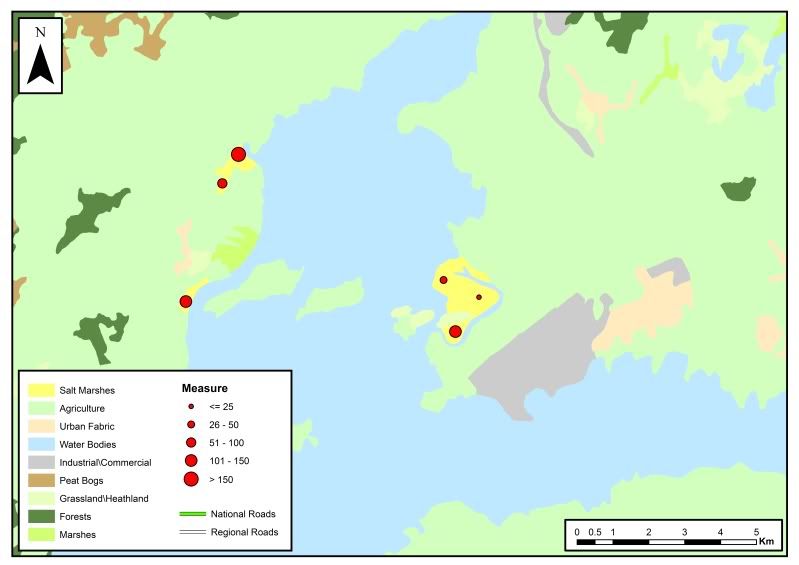
Using Google Earth I could identify the town names, the lake names etc. I also digitised the roads, and imported them into ArcMap. It gives a more finished look to the final map.0 -
Hey guys,
This might be a rookie mistake, but I'm trying to make very precise polygon, however every time I do up my polygon instead of having the subtle ins and outs of the shape (i.e. a lake) it comes out looking like a rectangle. Do I need to set some sort of tolerance or...? Also when I'm just starting to make my shape it won't allow me to save as I go, I have to wait until I've stopped making the shape to save, which then turns into a generic rectangle...any ideas?.
1. On the Editor toolbar select Editor-Start Editing. Select the appropriate folder that contains your shapefile and press OK. The polygon shapefile is now editable.
2. You cannot save a polygon that is currently being edited, ArcMap reacts very badly if you try and your recent data will be lost. If you are digitising a large polygon and you feel you should save it then just double click as if you have finished the polygon. Select Editor-Save Edits. Now change Task from Create New Feature to Modify Feature. You can now continue digitisng the polygon as if you never broke away to save.Secondly I also want to do lil arrows on my map to show the slope (see attachement) and hopefully break in slope, I've figured out how to do the slope in spatial analyst tools, but I'm a bit stuck after that, any ideas how I could do that?
To do this use a combination of contours, slope and aspect datasets derived from your surface.
Here is the Slope data, orange indicates slope of approximately 40 degrees. I'm going to insert an arrow in the orange area at the centre of the image.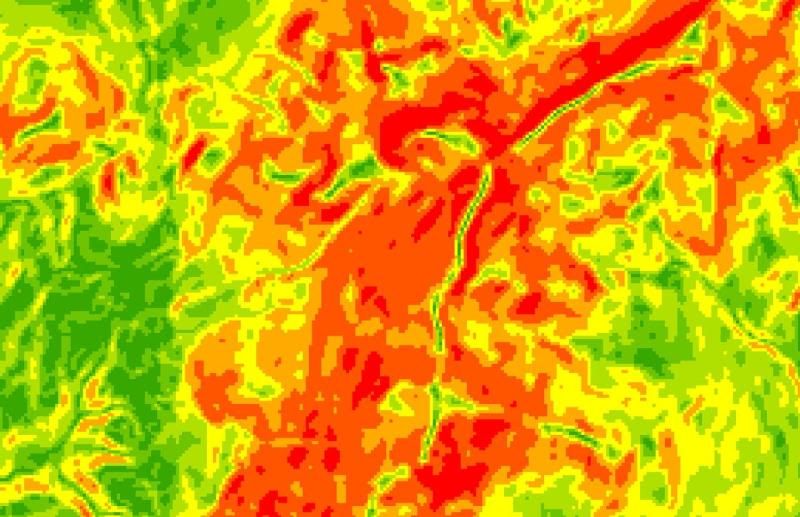
Next I overlay the contours over the slope. The arrow will be approximately perpendicular to the contours.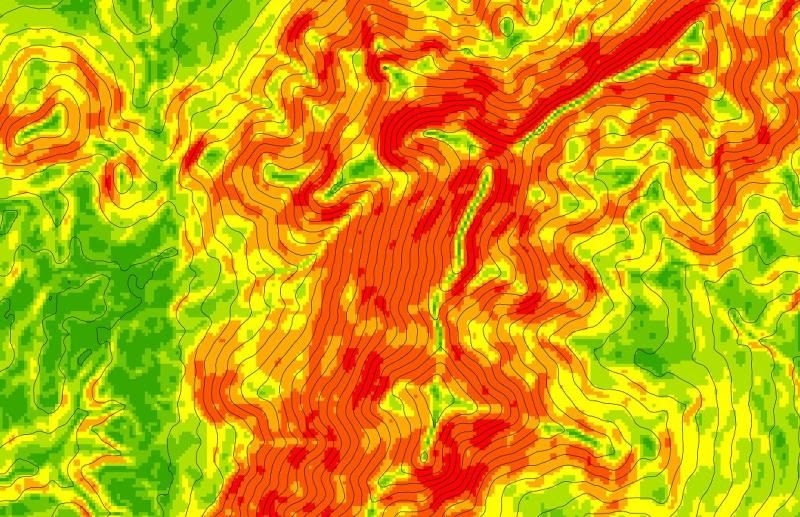
So I use the New Line tool on the Draw Toolbar to place my line in the Orange area perpendicular to the contours.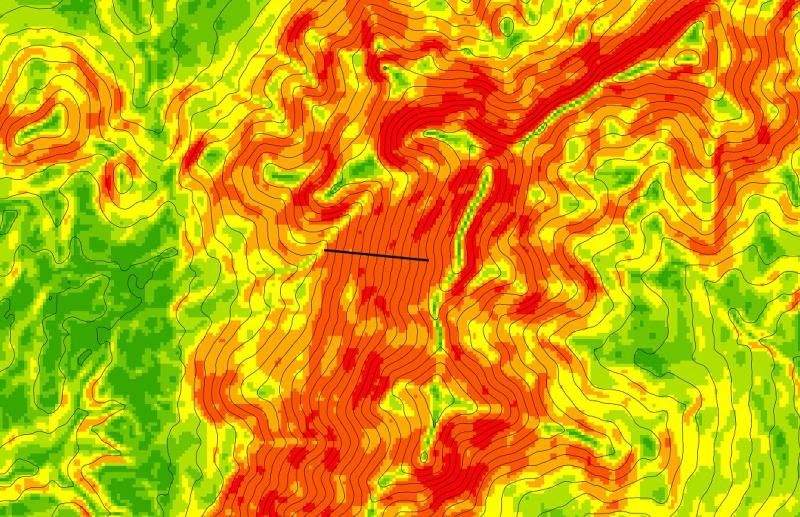
Next I introduce the aspect layer. The blue colour indicates that the terrain is sloping from east to west. Therefore the "point" of the arrow will be on the leftmost end.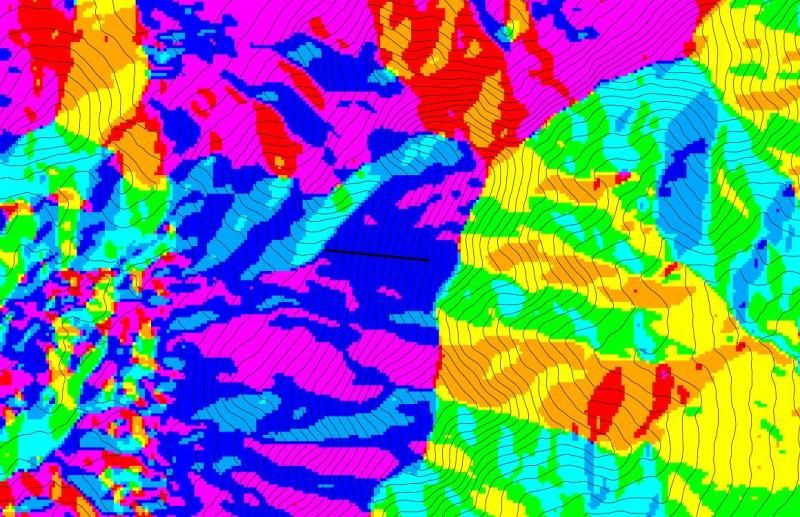
So I style the arrow accordingly and add the text.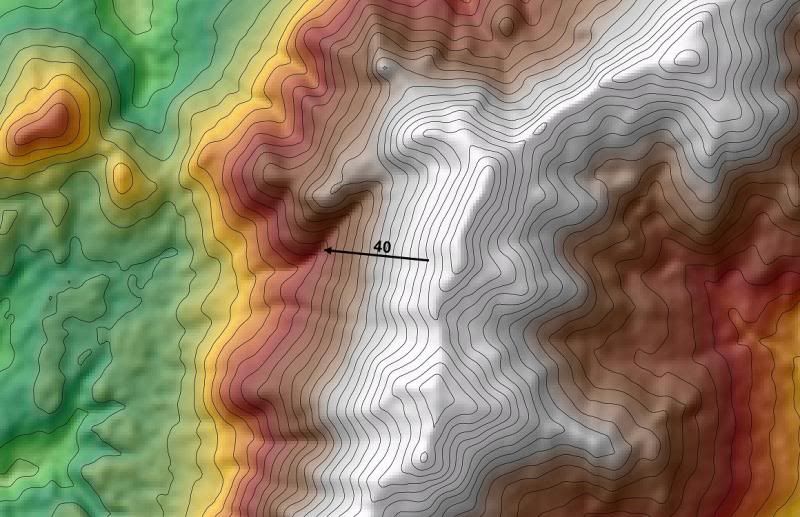 Thirdly, (again I apologise for the rookie question), but try as I might I can't get my snapping to work, say I draw one road and then draw another beside it (e.g. in a Y fasion), as close as i zoom in they always seem to be like : \ / and won't connect. How I can get them to snap together for roads I've already done and roads that I will do in the future?
Thirdly, (again I apologise for the rookie question), but try as I might I can't get my snapping to work, say I draw one road and then draw another beside it (e.g. in a Y fasion), as close as i zoom in they always seem to be like : \ / and won't connect. How I can get them to snap together for roads I've already done and roads that I will do in the future?
Very rookie questions I know, but I'm really stuck and my supervisor is no use to me whatsoever.
Tad bit clueless. Any help appreciated.
Say you have a shapefile called Roads. On the Editor toolbar select Editor-Start Editing. Set Target to Roads. Now the Roads shapefile is editable. Any lines you digitise will be added to this shapefile. Now select Editor-Snapping. The Snap dialog opens. It will display all layers that you can snap to.
If you select Vertex you will snap to any vertex on that layer. Edge will snap to anywhere along the features in that layer. End will only allow snapping to the endpoints of features in that layer.0 -
YoureATowel that's excellent so it is, thanks a million! I would be absolutely fucked if it wasn't for your help. Seriously, you should be a mod on this forum.0
-
I just gave it a "go" there now and it more or less works, I've a little playing around with it to do, i.e. get used to the different functions and making sure that I click the right layers etc... Thanks again YoureATowel, that's been a tremendous help so it has!:D0
-
Advertisement
-
Thank you so much, I have to repeat what El Siglo said, thank you, it's very much appreciated.0
-
I can't believe I'm after getting this far to begin with, I spent a good six hours practicing Arc 9.2 yesterday and spent the last 2 hours working on this map (below). I'm quite proud of it as this is my first ever map in ArcGIS! Only problem is, I've done everything by the steps outlined it's jus that there's these white polygons that don't seem to have a land use, I've added in absolutely everything and to no avail can I figure out why these won't colour properly. Any help would be appreciated!:D0
-
I can't believe I'm after getting this far to begin with, I spent a good six hours practicing Arc 9.2 yesterday and spent the last 2 hours working on this map (below). I'm quite proud of it as this is my first ever map in ArcGIS! Only problem is, I've done everything by the steps outlined it's jus that there's these white polygons that don't seem to have a land use, I've added in absolutely everything and to no avail can I figure out why these won't colour properly. Any help would be appreciated!:D
I can't see your image but I'd wager that it's as simple as having a missing layer. Go to View-Layout View. Now go to View-Data Frame Properties. Select the Frame tab.
For Background click the Style Selector button. Select Properties and then for Fill Color select a bright, standout colour that you have not yet used on the map. Bright Red for example. Click OK until the map redraws. You have in effect changed the virtual sheet of paper on which the map is drawn from white to red.
Have these mysterious white polygons changed colour to bright red? If they have it means a layer is missing and the white areas were in fact holes in the coverage of the data.0 -
YoureATowel wrote: »I can't see your image but I'd wager that it's as simple as having a missing layer. Go to View-Layout View. Now go to View-Data Frame Properties. Select the Frame tab.
For Background click the Style Selector button. Select Properties and then for Fill Color select a bright, standout colour that you have not yet used on the map. Bright Red for example. Click OK until the map redraws. You have in effect changed the virtual sheet of paper on which the map is drawn from white to red.
Have these mysterious white polygons changed colour to bright red? If they have it means a layer is missing and the white areas were in fact holes in the coverage of the data.
The image is coming up on my computer now (windows 7) but not on the older college computer (xp).
Cheers in any case!:D0 -
I'm kind of still having a problem with my polygons. I want to get them really precise - but when I do them (See A in the attachment) they come out weird (See
 .
.
I've tried to edit them, but...it always goes back to the last point where I stopped digitising at, I can't seem to go to any other point on the polygon, or get to put in a pont on a line.
Would it be better using lines and then transforming them into a polygon? Also I've heard about a "topology" tab... would that be any use? The shapes I want to make are more rounded (like this for example) then the square shapes I'm getting currently.
Again, pretty clueless, but any help would be greatly appreciated.0 -
I'm kind of still having a problem with my polygons. I want to get them really precise - but when I do them (See A in the attachment) they come out weird (See
 .
.
I've tried to edit them, but...it always goes back to the last point where I stopped digitising at, I can't seem to go to any other point on the polygon, or get to put in a pont on a line.
Would it be better using lines and then transforming them into a polygon? Also I've heard about a "topology" tab... would that be any use? The shapes I want to make are more rounded (like this for example) then the square shapes I'm getting currently.
Again, pretty clueless, but any help would be greatly appreciated.
Looks like issues with the XY Tolerance of the polygon feature class. Is it contained within a Geodatabase? Is it in a projected or geographic coordinate system?
The XY Tolerance is often referred to as the Cluster Tolerance meaning that points that are within this distance of each other are clustered/merged together.
A dataset in a projected coord system has a default XY Tolerance of 0.001 METERS. I would guess that this polygon is in a geographic coordinate system and has mistakenly been given an XY Tolerance of 0.001 DEGREES instead of something like 0.00000001. The result would be that points that are digitised 100 meters apart are within the tolerance and are merged into a single point.
That would be my guess so check the XY Tolerance.0 -
Advertisement
-
Cheers YoureATowel, just did those steps and it turns out you were right.
Here's the map now:
Is there anyway to figure out what the missing layer was? I've tried inputting in nearly every layer and it's driving me mad.0 -
Actually, I just figured it out, I was missing a "sports and leisure facilities" layer... Seriously, who builds a football pitch at the end of a runway?:D
Thanks a million for everything YoureATowel!0 -
Cheers YoureATowel, just did those steps and it turns out you were right.
Here's the map now:
Is there anyway to figure out what the missing layer was? I've tried inputting in nearly every layer and it's driving me mad.
Just repeating all the steps again won't help you to learn anything new so try this. This method would take me a couple of seconds to deduce what layer is missing.
1. Go to ArcToolbox-Data Management Tools-General-Merge. For input Datasets add all the Corine layers you have on the map. Choose an appropriate name, say AllData.shp, and a location for the output. Click OK. As you have dramatically reduced file sizes from the original this will only take a few seconds.
2. Add to ArcMap and open the table. Right click on the field Code and select Summarize. Call the output SumCode.dbf and add the resulting table to the map. This table will give you a count of every different Code value in the AllData.shp shapefile. Therefore, any Code value missing from this file will also be missing from your map.
3. You can now join SumCode.dbf to the table JoinData you made before. Right click on JoinData.dbf in the Table of Contents, select Joins and Relates-Joins.
4. For 1 choose Join. For 2 choose SumCode. For 3 choose Code. For Join Options make sure Keep All Records is selected. Click OK.
5. The field Count_Code is now added to JoinData. As JoinData contains all Corine layers if Code_Count in this table has no value, ie <null>, then the corresponding layer is not included on your map.
6. By inspection it's obvious that some of these have no relation to Ireland, eg Vineyards. the rest give you a significantly reduced number of layers to check.Actually, I just figured it out, I was missing a "sports and leisure facilities" layer... Seriously, who builds a football pitch at the end of a runway?
Thanks a million for everything YoureATowel!
Hadn't seen that.0 -
-
Rowley Birkin QC wrote: »I just downloaded the Irish roads network from there, added it to a project and it seems to be minuscule compared to the rest of my layers. You having any issues with it?
Not with the data from that website, I just downloaded the administrative divisions (counties) nothing much else really. They don't have a lot of layer, but I'm working with corine data from the EEA and I just overlay the administrative division layers with my corine stuff and it seems to work okay. I'm pretty new to all of this but here's what I've managed to get done in the last two days or so:
here's the one using that website shapefiles, and here's one using the EEA shapefiles.
I am really having trouble uploading X and Y coordinates, it won't work on my Arc 9.2, I'll try it again tomorrow and see if it works again.0 -
Advertisement
-
Not with the data from that website, I just downloaded the administrative divisions (counties) nothing much else really. They don't have a lot of layer, but I'm working with corine data from the EEA and I just overlay the administrative division layers with my corine stuff and it seems to work okay. I'm pretty new to all of this but here's what I've managed to get done in the last two days or so:
here's the one using that website shapefiles, and here's one using the EEA shapefiles.
I am really having trouble uploading X and Y coordinates, it won't work on my Arc 9.2, I'll try it again tomorrow and see if it works again.
I seemed to get around the size problem okay but I'm having trouble getting them to project to ITM now even following Youreatowels guide. I'll try again in the morning. Handy resource though.
Did you try using any of the elevations?0 -
I just downloaded the Irish roads network from there, added it to a project and it seems to be minuscule compared to the rest of my layers. You having any issues with it?
Go to View-Data Frame Properties. Under Current coordinate system does it say Unknown?
When you start a new map the data frame is given no projection by default. However, this is then automatically set to the coordinate system of the FIRST layer added to the map. If you later add layers that are in a different coordinate system ArcMap can project this data to display it in the data frame.
Example 1
1. Add layer in Irish National Grid. Data Frame coordinate system set to ING.
2. Add layer in WGS84. ArcMap projects this layer "on-the-fly" so it can be viewed in the Data Frame, ie it's projected to ING.
3. Add layer with no projection. ArcMap cannot reproject this layer as it doesn't know its coordinate system. ArcMap will assume that it's in the same coordinate system as the data frame. In this case if the layer is in ING there won't be a problem. However, if it's actually WGS84 then ArcMap will make the mistaken assumption that a point at -8.5 ,53.5 is in meters on Irish National Grid rather than degrees.
However, this is not the case here as the IRL_Roads shapefile I downloaded has a prj file associated. It is in WGS84. So I would imagine this is what you did.
Example 2
1. Added layer with unknown coordinate system. Data Frame coordinate system set to Unknown.
2. Added layer in Irish National Grid. ArcMap adds the layer. There are no apparent problems as the first, unknown file was actually in ING but this was not known. They overlay perfectly.
3. Added layer in WGS84. ArcMap adds the layer but cannot reproject it. The result is that a degree is assumed to be a meter and you saw the result.0 -
I am really having trouble uploading X and Y coordinates, it won't work on my Arc 9.2
What input file type are you using? A common problem associated with trying to use Display XY Data with DBF files is that the coordinate values are held in fields that are of type Text rather than one of the numeric types.
For Display XY Data to work the X and Y fields in the DBF must be numeric.0 -
YoureATowel wrote: »Go to View-Data Frame Properties. Under Current coordinate system does it say Unknown?
When you start a new map the data frame is given no projection by default. However, this is then automatically set to the coordinate system of the FIRST layer added to the map. If you later add layers that are in a different coordinate system ArcMap can project this data to display it in the data frame.
Example 1
1. Add layer in Irish National Grid. Data Frame coordinate system set to ING.
2. Add layer in WGS84. ArcMap projects this layer "on-the-fly" so it can be viewed in the Data Frame, ie it's projected to ING.
3. Add layer with no projection. ArcMap cannot reproject this layer as it doesn't know its coordinate system. ArcMap will assume that it's in the same coordinate system as the data frame. In this case if the layer is in ING there won't be a problem. However, if it's actually WGS84 then ArcMap will make the mistaken assumption that a point at -8.5 ,53.5 is in meters on Irish National Grid rather than degrees.
However, this is not the case here as the IRL_Roads shapefile I downloaded has a prj file associated. It is in WGS84. So I would imagine this is what you did.
Example 2
1. Added layer with unknown coordinate system. Data Frame coordinate system set to Unknown.
2. Added layer in Irish National Grid. ArcMap adds the layer. There are no apparent problems as the first, unknown file was actually in ING but this was not known. They overlay perfectly.
3. Added layer in WGS84. ArcMap adds the layer but cannot reproject it. The result is that a degree is assumed to be a meter and you saw the result.
Cheers for replying so late YAT.
Under current coordinate system I have IRENET 95. I've added quite a few layers to it now, all using your method for "altering" the projection from WGS 84 or ING to ITM and they have all lined up perfectly. Just running into a stumbling block with these ones. Any other issues that might be causing this?
Thanks again for all the help on thread, you are an invaluable resource!0 -
Rowley Birkin QC wrote: »Cheers for replying so late YAT.
Under current coordinate system I have IRENET 95. I've added quite a few layers to it now, all using your method for "altering" the projection from WGS 84 or ING to ITM and they have all lined up perfectly. Just running into a stumbling block with these ones. Any other issues that might be causing this?
Thanks again for all the help on thread, you are an invaluable resource!
Is your problem that you can't project the diva-gis.org data from WGS-84 to ITM. The process isUse ArcToolbox-Data Management Tools-Projections And Transformations-Feature-Project to change the coordinate system from WGS84 to ITM. For Output Coordinate System go to Coordinate Systems\Projected Coordinate Systems\National Grids and select IRENET95 Irish Transverse Mercator.prj. For Geographic Transformation use IRENET95_To_WGS_1984_1.
Even if you add the original WGS84 diva-gis.org data to a Data Frame that has a Current coordinate system set to IRENET95_Irish_Transverse_Mercator, ArcMap will automatically carry out the projection "on-the-fly" and the WGS84 data will overlay correctly with the ITM data.0 -
Rowley Birkin QC wrote:Did you try using any of the elevations?
It's important to note that unlike the shapefiles, the elevation data from diva-gis.org isn't in ArcGIS compatible format. It's actually in IDRISI grid format.
1. Install the DIVA-GIS application on your PC.
2. Add the IRL_alt.grd file as a layer to the DIVA-GIS data frame.
3. Data-Export Gridfile-Single File.
4. For File Type choose ESRI ASCII. Also select an appropriate output location and name. Press Apply.
5. Now open ArcMap with A New Empty Map. Add your newly exported ASCII elevation file.
6. When added it looks decidedly unimpressive as the display symbology settings are incorrect.
7. Right click on the layer, select Properties and then open the Symbology tab. Under Show change from Stretched to Classified.
8. Right click on the Color Ramp, ie the strip that gradually changes from black to white, and uncheck Graphic View. Select Color Ramp "Elevation #1".
9. Continue to increase the number of classes and press apply until you are satisfied.
Alternatively, to recreate the style used in DIVA-GIS, you can press Classify, set Classes to 5 then set Method to Manual. Under Break Values place 168, 343, 518, 693, 868 in that order. Change to the appropriate colour style for each class.0 -
YoureATowel wrote: »Is your problem that you can't project the diva-gis.org data from WGS-84 to ITM. The process is
Even if you add the original WGS84 diva-gis.org data to a Data Frame that has a Current coordinate system set to IRENET95_Irish_Transverse_Mercator, ArcMap will automatically carry out the projection "on-the-fly" and the WGS84 data will overlay correctly with the ITM data.
Have tried again using what you outlined here and still having issues getting it to line up with my other layers projected in ITM 95. Is there anything else I could be missing?
I've checked all other layers in the project and they are in ITM 95. Following the ArcToolbox procedure you listed the DIVA shapefiles are also shown as ITM95 but when I add them to the project they are way off as if still projected in WGS_84.
Thanks again.0 -
YoureATowel wrote: »What input file type are you using? A common problem associated with trying to use Display XY Data with DBF files is that the coordinate values are held in fields that are of type Text rather than one of the numeric types.
For Display XY Data to work the X and Y fields in the DBF must be numeric.
Thanks for that YoureATowel.:D
Here's what I'm after doing.
Here's what my excel spread sheet looks like.
Here's what the .txt (tab delimited) file looks like.
Here's what things look like when I upload them to ArcMap.
The data is uploaded but doesn't appear on my sites. I know the area that I'm looking at with regards my gps points but they still don't appear.0 -
YoureATowel wrote: »Looks like issues with the XY Tolerance of the polygon feature class. Is it contained within a Geodatabase? Is it in a projected or geographic coordinate system?
A dataset in a projected coord system has a default XY Tolerance of 0.001 METERS. I would guess that this polygon is in a geographic coordinate system and has mistakenly been given an XY Tolerance of 0.001 DEGREES instead of something like 0.00000001. The result would be that points that are digitised 100 meters apart are within the tolerance and are merged into a single point.
That would be my guess so check the XY Tolerance.
Thanks YourATowel, it wasn't in a geodatabase but I've since done up a geodatabase with a polygon for the lake. I've set the coordinate system to the projected Irish Grid 65, and tried doing it in geographic coordinates of TM65 (My other data is in GCSTM65_Transverse_Mercator I've no Z coordinate system, does that affect it?) and given it the XY Tolerance you recommended however I'm still having the same problems as it won't recognise the geometry. Any ideas what I'm doing wrong? Can't really start making my map until I've got this down, so any help would be appreciated.
Any ideas what I'm doing wrong? Can't really start making my map until I've got this down, so any help would be appreciated.
Also just realised that I probably should put everything else into a database. Again, fairly clueless, but with a supervisor who doesn't show up and no-one in uni to help with showing me the basics you've pretty much been invaluable as RBQC said, so once again thank you very much! Back to the drawing board I guess. Arg.0 -
I've figured out why my coordinates aren't coming up, they're GPS points in northings and westings and I haven't converted them to the Irish National Grid. I've tried doing it on the OSi website through a batch conversion, I've tried downloading a package from the OSi which is supposed to do it and I've tried doing it with individual points on the OSi website, still to no avail. Anybody got any suggestions?0
-
Advertisement
-
Still having issues getting the DIVA roads layers to line up with my other layers.
Just noticed this morning that the extent (General > Source) of the DIVA roads layer, having been projected to IRENET 95 ITM, is vastly different to the existing IRENET 95 ITM layers in my existing project.
Existing layers:
TOP: 459743.199900 m
LEFT: 30161.660100 m
RIGHT: 334528.400100m
BOTTOM: 19703.940000 m
DIVA Roads Layer (From WGS_84 to IRENET 95 ITM)
TOP: 949553.281667 m
LEFT: 431169.024752 m
RIGHT: 728108.469048 m
BOTTOM: 525182.475228 m
Is there any way to manually change the extent to get the layers to sit on top of each other? I can't see what else I'm doing wrong, apologies if it's blindingly obvious!0 -
Ok, decided to cut my losses and start from scratch, and it's working so far. Hurray. Thanks again!
El siglo, I'd a quick look online and you can find converters to UTM...would that be any use to you? And then again I don't know, but there might be a way to import them into ArcMap with changing the coordinates the way YAT was saying before - I could be well off now, but just an idea...0 -
I've figured out why my coordinates aren't coming up, they're GPS points in northings and westings and I haven't converted them to the Irish National Grid. I've tried doing it on the OSi website through a batch conversion, I've tried downloading a package from the OSi which is supposed to do it and I've tried doing it with individual points on the OSi website, still to no avail. Anybody got any suggestions?
Usually if I was faced with this problem I would write a python script that would convert the data to a workable format. Here, as there are only a couple of points, you can do it manually.
1. Open the data in Excel as you have shown
2. In Cell D1 type "Long Degrees"
3. In Cell E1 type "Long Minutes"
4. in Cell F1 type "Lat Degrees"
5. In Cell G1 type "Lat Minutes"
6. In Cell H1 type "LONG"
7. In Cell J1 type "LAT"
8. Place in cursor in Cell D2, type "=LEFT(B2,2)". Press return and the cell value will change to 52, ie the full degree value of the "Northing" cell. Select the cell again and fill down to insert the data for the entire column.
9. Place in cursor in Cell E2, type "=MID(B2,3,LEN(B2)-2)". Press return and the cell value will change to 43.246, ie the minute value of the "Northing" cell. Select the cell again and fill down to insert the data for the entire column.
10 Place in cursor in Cell F2, type "=LEFT(C2,1)". Press return and the cell value will change to 8, ie the full degree value of the "Westing" cell. Select the cell again and fill down to insert the data for the entire column.
11. Place in cursor in Cell G2, type "=MID(C2,2,LEN(C2)-2)". Press return and the cell value will change to 56.847, ie the minute value of the "Westing" cell. Select the cell again and fill down to insert the data for the entire column.
12. Now place the cursor in H2, type "=D2+E2/60". Press return and the value will change to 52.72077, ie the complete decimal degree latitude value. Select the cell again and fill down to insert the data for the entire column.
13. Next place the cursor in I2, type "=-(F2+G2/60)". Press return and the value will change to -8.94745, ie the complete decimal degree longitude value. Select the cell again and fill down to insert the data for the entire column.
14. Save the Excel file. In ArcGIS add Sheet1 of the Excel file.
15. Right click and select Display XY Data. For X Field use Long, for Y Field Lat.
16. For Coordinate System press Edit, then Select, choose Geographic Coordinate Systems-World-WGS 1984.prj
17. Press OK for the ID field warning
18. The data is added to the map. You can export it and project it to whatever system you want.0 -
Ok, decided to cut my losses and start from scratch, and it's working so far. Hurray. Thanks again!
El siglo, I'd a quick look online and you can find converters to UTM...would that be any use to you? And then again I don't know, but there might be a way to import them into ArcMap with changing the coordinates the way YAT was saying before - I could be well off now, but just an idea...
No, it can't be universal transverse mercator, it has to be the Irish Grid System. It's alright, I'll work it out somehow it's only a matter of converting the data!:pac:0 -
Rowley Birkin QC wrote: »Still having issues getting the DIVA roads layers to line up with my other layers.
Just noticed this morning that the extent (General > Source) of the DIVA roads layer, having been projected to IRENET 95 ITM, is vastly different to the existing IRENET 95 ITM layers in my existing project.
Existing layers:
TOP: 459743.199900 m
LEFT: 30161.660100 m
RIGHT: 334528.400100m
BOTTOM: 19703.940000 m
DIVA Roads Layer (From WGS_84 to IRENET 95 ITM)
TOP: 949553.281667 m
LEFT: 431169.024752 m
RIGHT: 728108.469048 m
BOTTOM: 525182.475228 m
Is there any way to manually change the extent to get the layers to sit on top of each other? I can't see what else I'm doing wrong, apologies if it's blindingly obvious!
OK, the problem here is obvious. You downloaded the ED data from the CSO website. This data is in Irish National Grid but a *.prj file is not supplied.
You have mistakenly assumed that the Electoral Divisions are in IRENET 95 ITM. Assuming that the image above is from an ongoing project do the following.
1. Close the map.
2. In ArcCatalog navigate to Irish ED ITM. Right click on it and select properties. For XY Coordinate System choose Irish National Grid.prj
3. Start a new map in ArcView. Add the IRL Roads ITM data. Now add the Electoral Districts. the Geographic Coordinate Systems Warning will open telling you that you are adding data from a different coordinate system.
4. Click close. The ED data is added and will overlay perfectly.
5. Project the ED data from ING to IRENET 95 ITM to make a permanent copy in that system if you require.0 -
YoureATowel wrote: »Usually if I was faced with this problem I would write a python script that would convert the data to a workable format. Here, as there are only a couple of points, you can do it manually.
1. Open the data in Excel as you have shown
2. In Cell D1 type "Long Degrees"
3. In Cell E1 type "Long Minutes"
4. in Cell F1 type "Lat Degrees"
5. In Cell G1 type "Lat Minutes"
6. In Cell H1 type "LONG"
7. In Cell J1 type "LAT"
8. Place in cursor in Cell D2, type "=LEFT(B2,2)". Press return and the cell value will change to 52, ie the full degree value of the "Northing" cell. Select the cell again and fill down to insert the data for the entire column.
9. Place in cursor in Cell E2, type "=MID(B2,3,LEN(B2)-2)". Press return and the cell value will change to 43.246, ie the minute value of the "Northing" cell. Select the cell again and fill down to insert the data for the entire column.
10 Place in cursor in Cell F2, type "=LEFT(C2,1)". Press return and the cell value will change to 8, ie the full degree value of the "Westing" cell. Select the cell again and fill down to insert the data for the entire column.
11. Place in cursor in Cell G2, type "=MID(C2,2,LEN(C2)-2)". Press return and the cell value will change to 56.847, ie the minute value of the "Westing" cell. Select the cell again and fill down to insert the data for the entire column.
12. Now place the cursor in H2, type "=D2+E2/60". Press return and the value will change to 52.72077, ie the complete decimal degree latitude value. Select the cell again and fill down to insert the data for the entire column.
13. Next place the cursor in I2, type "=-(F2+G2/60)". Press return and the value will change to -8.94745, ie the complete decimal degree longitude value. Select the cell again and fill down to insert the data for the entire column.
14. Save the Excel file. In ArcGIS add Sheet1 of the Excel file.
15. Right click and select Display XY Data. For X Field use Long, for Y Field Lat.
16. For Coordinate System press Edit, then Select, choose Geographic Coordinate Systems-World-WGS 1984.prj
17. Press OK for the ID field warning
18. The data is added to the map. You can export it and project it to whatever system you want.
Thanks a million for that help.
However, I'm still having trouble, I followed every single one of those steps and the data still isn't showing up. I tried to go to "zoom to layer" and the points come up but they're out of focus with the map, i.e. they're all over the page.
It's probably me being retarded because your information was perfect and the points all came up.
I really can't thank you enough for all the help!0 -
YoureATowel wrote: »OK, the problem here is obvious. You downloaded the ED data from the CSO website. This data is in Irish National Grid but a *.prj file is not supplied.
You have mistakenly assumed that the Electoral Divisions are in IRENET 95 ITM. Assuming that the image above is from an ongoing project do the following.
1. Close the map.
2. In ArcCatalog navigate to Irish ED ITM. Right click on it and select properties. For XY Coordinate System choose Irish National Grid.prj
3. Start a new map in ArcView. Add the IRL Roads ITM data. Now add the Electoral Districts. the Geographic Coordinate Systems Warning will open telling you that you are adding data from a different coordinate system.
4. Click close. The ED data is added and will overlay perfectly.
5. Project the ED data from ING to IRENET 95 ITM to make a permanent copy in that system if you require.
You've done it again. Many thanks.
However, that procedure seems completely counter-intuitive to what I would have expected to be doing given that one of my layers is in TM_65 ING and the other IRENET_95 ITM and yet they sit on top of each other perfectly. I'm probably showing my inexperience with GIS but how can this be?
I've also dropped in the DIVA Rivers and Water Bodies layers, both unmodified from the original download projection (WGS_84), and everything is lining up perfectly! Good result but I don't understand it.0 -
Thanks a million for that help.
However, I'm still having trouble, I followed every single one of those steps and the data still isn't showing up. I tried to go to "zoom to layer" and the points come up but they're out of focus with the map, i.e. they're all over the page.
It's probably me being retarded because your information was perfect and the points all came up.
I really can't thank you enough for all the help!
I used your first five points. Did you get the same results for LAT, LONG following the procedure? Note the negative values for LONG.
Also in Display XY Data for X Field use LONG and for Y Field use LAT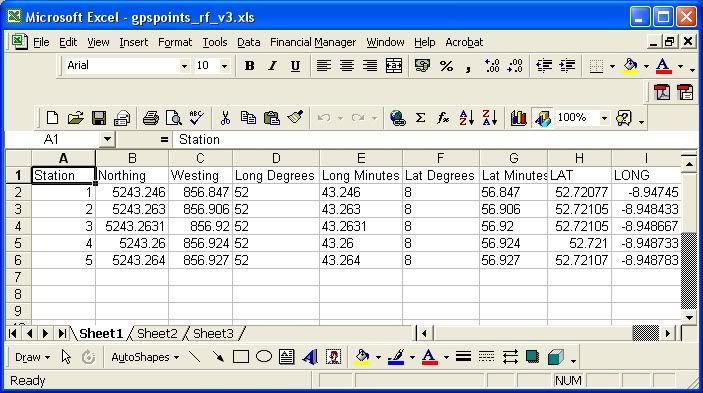 0
0 -
YoureATowel wrote: »I used your first five points. Did you get the same results for LAT, LONG following the procedure? Note the negative values for LONG.
Also in Display XY Data for X Field use LONG and for Y Field use LAT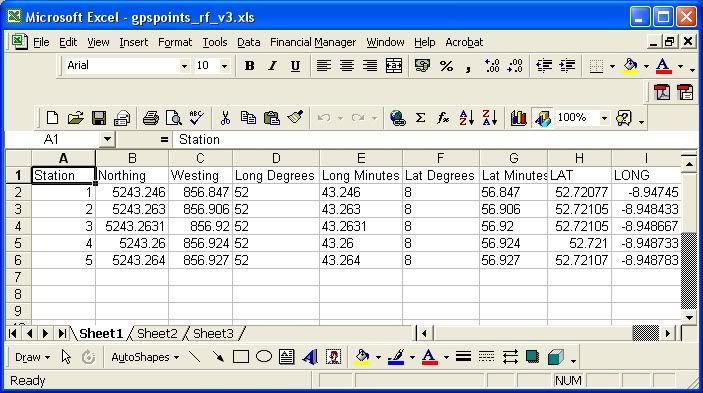
I just did it there now, had to switch the LONG and LAT in my excel file around, they were in the wrong places, just did it there now and it works like a charm! Thanks a million that fecking brilliant so it is!:pac:0 -
Advertisement
-
Rowley Birkin QC wrote: »You've done it again. Many thanks.

However, that procedure seems completely counter-intuitive to what I would have expected to be doing given that one of my layers is in TM_65 ING and the other IRENET_95 ITM and yet they sit on top of each other perfectly. I'm probably showing my inexperience with GIS but how can this be?
I've also dropped in the DIVA Rivers and Water Bodies layers, both unmodified from the original download projection (WGS_84), and everything is lining up perfectly! Good result but I don't understand it.
Consider the three main components of ArcGIS. They are ArcMap, which you would use for creating maps and editing the geometry of data. ArcCatalog which is used for exploring and managing GIS datasets. Finally there is ArcToolbox which is used for geoprocessing, ie creating derived datasets from your existing files.
As I'm sure you've seen there are many ways in ArcGIS to achieve the same result. For example, in post #43 I've outlined how you can project data using either ArcMap or ArcToolbox.
ArcToolbox can be used to permanently project a file from one XY coordinate system to another. To do this it has to know the transformation parameters. ArcToolbox can project between ING and WGS84, it can project between WGS84 and IRENET95_ITM, however it cannot project directly between ING and IRENET95_ITM as it doesn't have the necessary transformation parameters.
ArcMap, on the other hand, can handle this projection. If you add IRENET95_ITM data to a map containing only ING datasets ArcMap carries out what is called on-the-fly projections. It looks at the newly added layer, it sees that it's in a different XY projected coordinate system. It will project the new data to it's geographic coordinate system, ie Lat, Long. ArcMap knows how to transform GCS_IRENET95 to GCS_TM65 which is used by ING. Next the GCS_TM65 data is projected to ING and can be displayed on the map. This does not create a permanent reprojected file.0 -
Another query regarding slope, if I want to break up my symbology so that it looks like the attachment, what's the best way to go about it? When I go into the symbology of my slope in arcmap and go to create unique values it tells me that there are too many unique values...is there a way around this?0
-
Another query regarding slope, if I want to break up my symbology so that it looks like the attachment, what's the best way to go about it? When I go into the symbology of my slope in arcmap and go to create unique values it tells me that there are too many unique values...is there a way around this?
I had the same problem myself. Found the solution here: http://resources.arcgis.com/content/kbase?fa=articleShow&d=35053.0 -
Thanks RBQC, but I still can't seem to be able to break it down into specific sections, seems like it should be an easy thing to do but from what I have it's not like a Layer's symbology (see pdf) so there's no way from what I can see of breaking it up into blocks of eg 5, when I tried to convert it to a layer and went back to arcmap to open it as a layer it kept opening as the slope raster... any ideas of how I could break this up?
I've gone into reclassify in the spatial analyst tab, and it's broken it down into 1= Green 2=Darker Green 3=Yellow etc, but what I really want is 0-5degrees = Green, 6-10degrees=dark green (for example), any ideas on how to fix that even or how to even figure out what exactly 1, 2 and 3 etc are equal to?
Thank you again.0 -
Thanks RBQC, but I still can't seem to be able to break it down into specific sections, seems like it should be an easy thing to do but from what I have it's not like a Layer's symbology (see pdf) so there's no way from what I can see of breaking it up into blocks of eg 5, when I tried to convert it to a layer and went back to arcmap to open it as a layer it kept opening as the slope raster... any ideas of how I could break this up?
I've gone into reclassify in the spatial analyst tab, and it's broken it down into 1= Green 2=Darker Green 3=Yellow etc, but what I really want is 0-5degrees = Green, 6-10degrees=dark green (for example), any ideas on how to fix that even or how to even figure out what exactly 1, 2 and 3 etc are equal to?
Thank you again.
1. Right click on the layer and select Properties.
2. Select the Symbology tab.
3. For Show select Classified. Under Classification select Classify.
4. Under Classification choose the number of Classes you require,eg 5. For Method choose Manual.
5. Now you have 5 "blocks" and you can set the upper value of each class. Do this in Break Values. Click OK.
6. Double click on the Symbol to select a specific colour for each class. You can also modify the Label if required.0 -
Thanks YourATowel, however when I go to click into Classified I'm asked to pick unique values (see pdf) but then after I hit ok, it just stays on the stretched tab and I can't seem to get to the classified section...
 0
0 -
Advertisement
-
Thanks YourATowel, however when I go to click into Classified I'm asked to pick unique values (see pdf) but then after I hit ok, it just stays on the stretched tab and I can't seem to get to the classified section...

When you click Yes, as long as the number of unique values are within the allowable limit, ArcMap will automatically generate the classes. This may take a while during which ArcMap appears to freeze, but it shouldn't be a problem. What exactly is happening after you click Yes on the Compute Unique Values message?0 -
YoureATowel wrote: »When you click Yes, as long as the number of unique values are within the allowable limit, ArcMap will automatically generate the classes. This may take a while during which ArcMap appears to freeze, but it shouldn't be a problem. What exactly is happening after you click Yes on the Compute Unique Values message?
After I click yes, nothing happens, Arc freezes and stays frozen for up to 20 minutes and then it just crashes. I've no other applications running during this time, so I don't think that's an issue. Is there another way?0 -
After I click yes, nothing happens, Arc freezes and stays frozen for up to 20 minutes and then it just crashes. I've no other applications running during this time, so I don't think that's an issue. Is there another way?
After you click Yes it might appear that ArcMap has crashed, "ArcInfo - Not Responding" may appear on the application title bar. However, ArcMap is in fact working away, calculating a huge number of unique values. It's best to leave it, if you want to continue working in ArcGIS open a seperate application window.
If it does in fact crash then it's possible that your file is just too big, ie the number of unique slope values is just too many to deal with. Slope is calculated to 6 decimal places, so between 0 and 1 degrees there are 1 million possible slope values. When ArcGIS 9.0 was initially released it was notoriously buggy. ESRI has delt with the vast majority of problems over subsequent releases and patches. However, it is possible that classifying a raster file of the size you have is just beyond it. Just to note I've been messing around with a few raster layers here and have had no problems.
To get around it you could do this.
Say you want just three classes like
>0 & <=10
>10 & <=20
>20 & <=30
1. Go to Spatial Analyst - Reclassify
2. Click Classify
3. For Classes select 3
4. For Method Select Manual
5. In Break Values input 10, 20, 30 and click OK. You now have 3 classes. One will contain all slopes between 0 and 10 degrees. The next all slopes between 10 and 20. Another for slope between 20 and 30.
6. For New values input 10, 20, 30 ie the maximum slope value for each class.
7. Now in Layer Properties - Symbology, I can set the appropriate colour and label for each class.0 -
Thank you YAT, it worked, thank you very much.0
-
YoureATowel wrote: »Consider the three main components of ArcGIS. They are ArcMap, which you would use for creating maps and editing the geometry of data. ArcCatalog which is used for exploring and managing GIS datasets. Finally there is ArcToolbox which is used for geoprocessing, ie creating derived datasets from your existing files.
As I'm sure you've seen there are many ways in ArcGIS to achieve the same result. For example, in post #43 I've outlined how you can project data using either ArcMap or ArcToolbox.
ArcToolbox can be used to permanently project a file from one XY coordinate system to another. To do this it has to know the transformation parameters. ArcToolbox can project between ING and WGS84, it can project between WGS84 and IRENET95_ITM, however it cannot project directly between ING and IRENET95_ITM as it doesn't have the necessary transformation parameters.
ArcMap, on the other hand, can handle this projection. If you add IRENET95_ITM data to a map containing only ING datasets ArcMap carries out what is called on-the-fly projections. It looks at the newly added layer, it sees that it's in a different XY projected coordinate system. It will project the new data to it's geographic coordinate system, ie Lat, Long. ArcMap knows how to transform GCS_IRENET95 to GCS_TM65 which is used by ING. Next the GCS_TM65 data is projected to ING and can be displayed on the map. This does not create a permanent reprojected file.
Excellent post YAT. Straightens out a lot for me!
Just on the last sentence, is it okay to work on a project where a number of shapefiles have different projections but all sit on top of each other due to the "on the fly" projection carried out by ArcMap? In terms of getting correct measurements, showing accurate scales etc. or will I run into big issues down the line? Sorry again if this is a silly question.
I have a considerable amount of work done for the project I'm working on but thinking of starting again as I've been tinkering around and managed to get all of my layers to sit on top of each other for the first time!0 -
Advertisement
Advertisement
