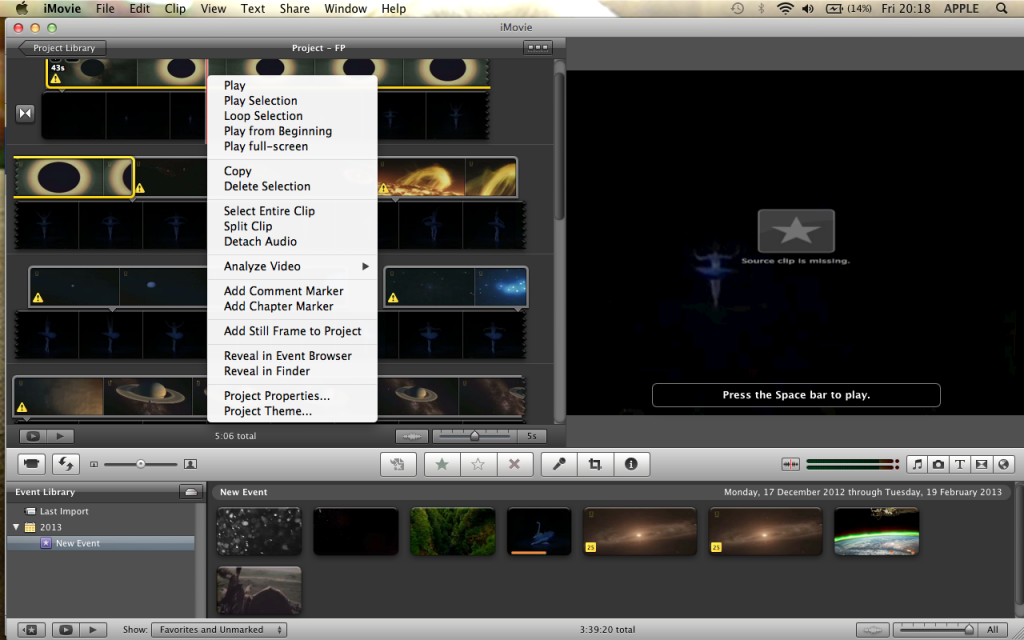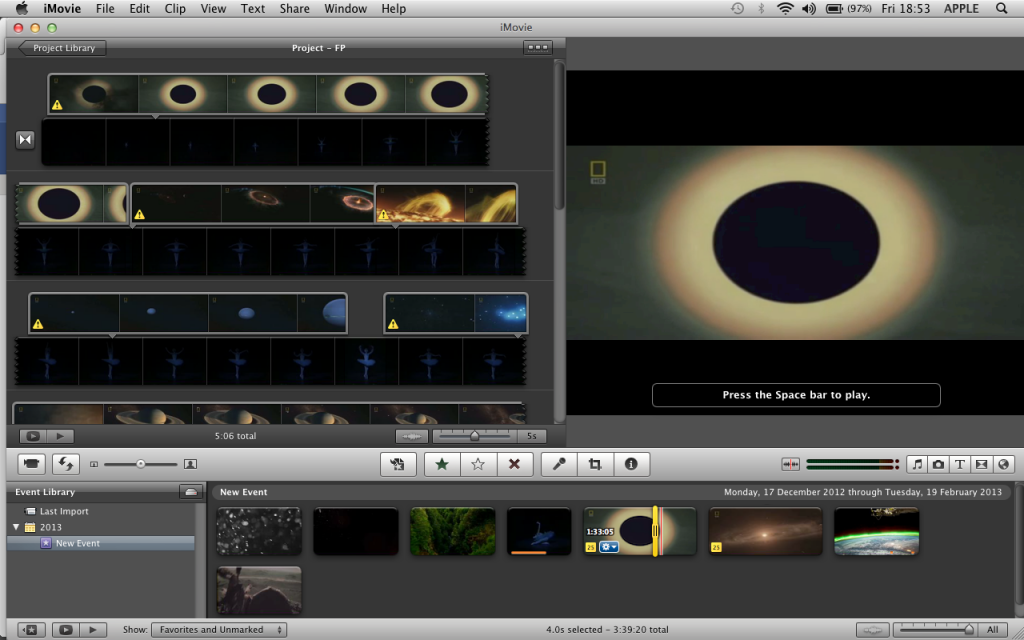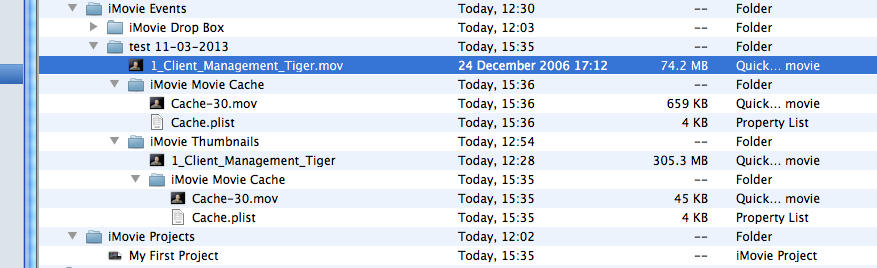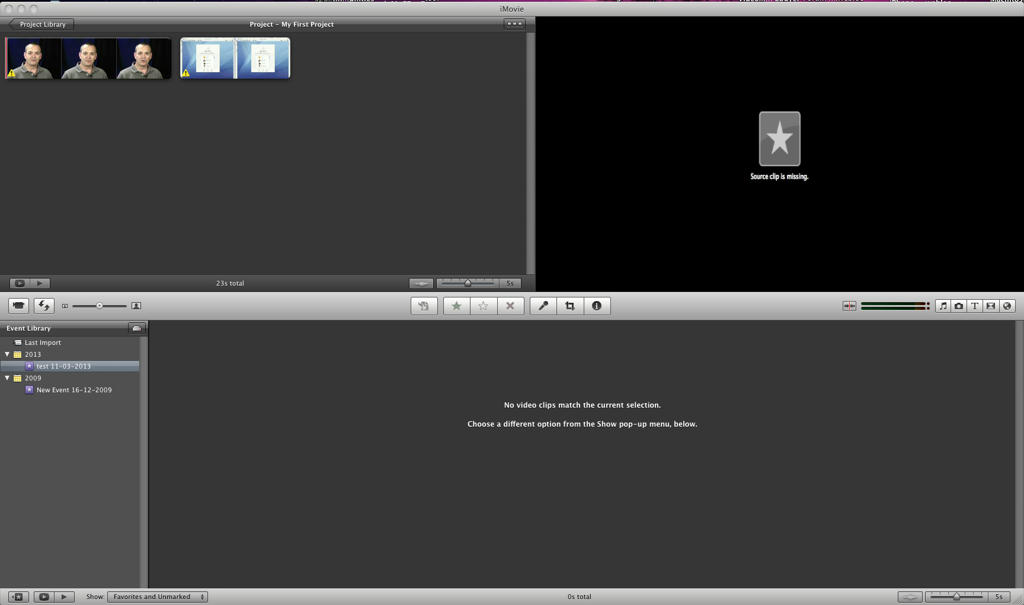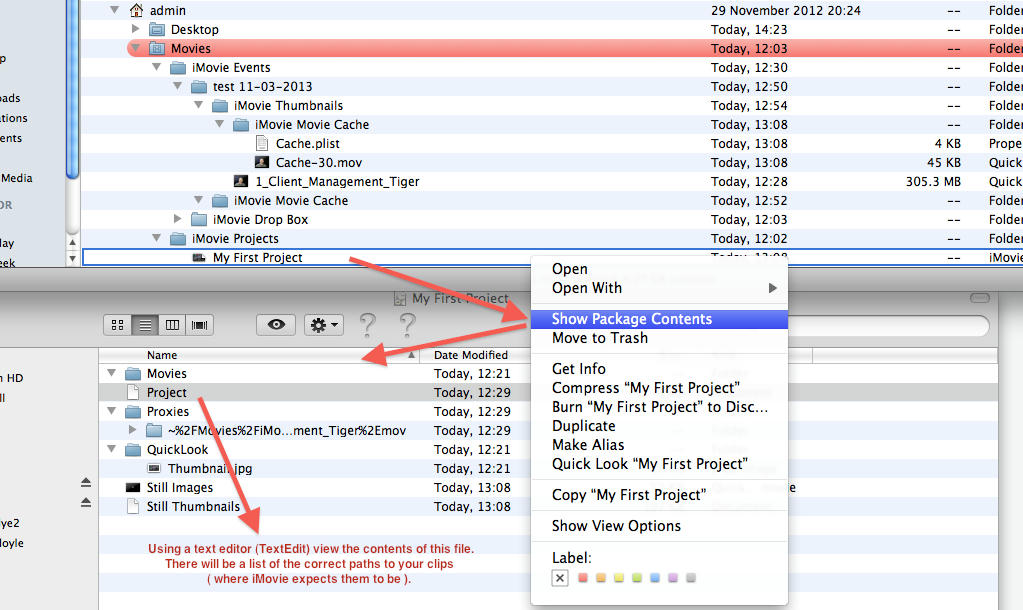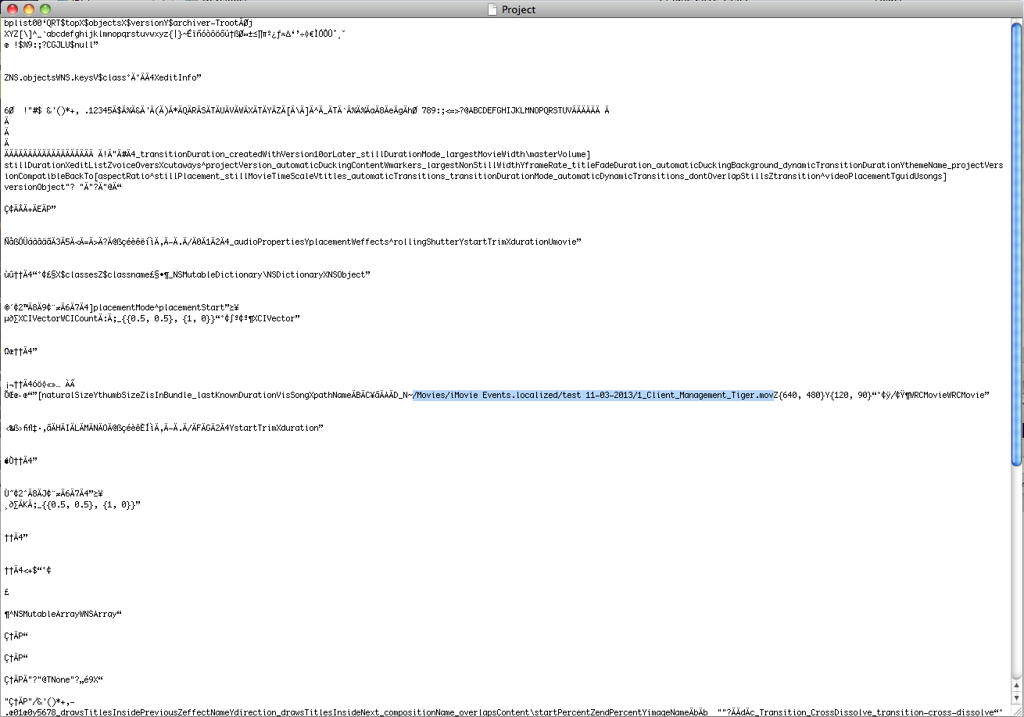Advertisement
Help Keep Boards Alive. Support us by going ad free today. See here: https://subscriptions.boards.ie/.
https://www.boards.ie/group/1878-subscribers-forum
Private Group for paid up members of Boards.ie. Join the club.
Private Group for paid up members of Boards.ie. Join the club.
Hi all, please see this major site announcement: https://www.boards.ie/discussion/2058427594/boards-ie-2026
iMovie 11 - cannot locate source clips, but I know they're there!
-
22-02-2013 12:55AM#1
Comments
-
-
-
-
-
-
Advertisement
-
-
Advertisement